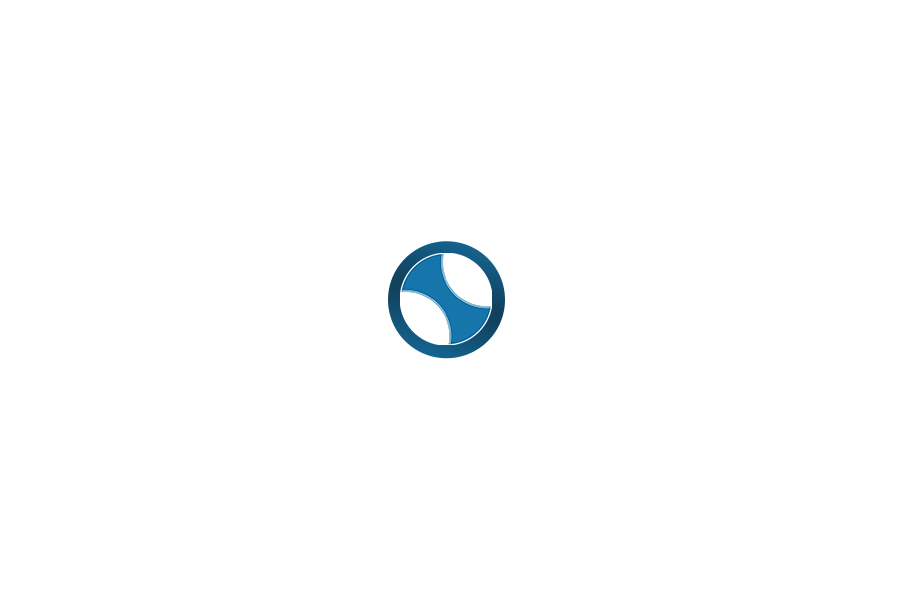I decided to switch to a Mac from PC in late 2023, and I must say that I wish I had made the move much earlier…. However, there are a few adjustments I needed to make and thought I would note them down to help others.
How does the Mac Differ?
I found this short video by MacVince a fantastic overview of the key changes between a PC and Mac.
Keyboard Layout
The keyboard on a Mac is different to a PC.
Control, Option and Command Keys
The Command key on a Mac is the equivalent to Control on a PC – despite it being located where you would expect an Alt key on a PC.
The Option key on a Mac is the equivalent to an Alt key but is commonly where you would find a Windows key on a PC.
The Control key on a Mac is different from a Control key on the PC and is located where you would find the control key on a PC.
Function Keys
There is a function key in the bottom left of the keyboard where you would expect to find a control key on most PC keyboards.
The Function keys default to a range of functions like brightness, Spotlight and volume controls. Pressing the Function (FN) key in the bottom left along with the function key on the top row will function as F1 – F12 depending on the key pressed.
Help – where is the @, # or Delete Key?
There is no # key on the keyboard, but you can get the hash key by pressing option and 3.
The @ sign is shift and 2 while the ” (double quote) is shift plus single quote ‘.
There is no delete key, to delete forward, you press FN and the backspace key.
Keyboard Shortcuts
- Command and Space will open Spotlight
- Command and C for Copy
- Command and V for Paste
- Command and Q to quit an application
- Command and W to close a window or tab
- Command and Tab to switch between applications
- Control and Tab to switch between tabs in a browser
For a more comprehensive list, check out this Apple Mac Keyboard Shortcut Support Artiicle
Settings to Change
So, you have your new Mac and know where some of the keys are, but what settings should you be changing to make the most of the Mac? I enjoyed this video by MacVince.
Getting Applications
With your Mac configuration updated, you may want to install some additional applications. Check out Mac App Installs with HomeBrew article on how to use HomeBrew.
Tell me what you think in the comments below or on X @timdixon82