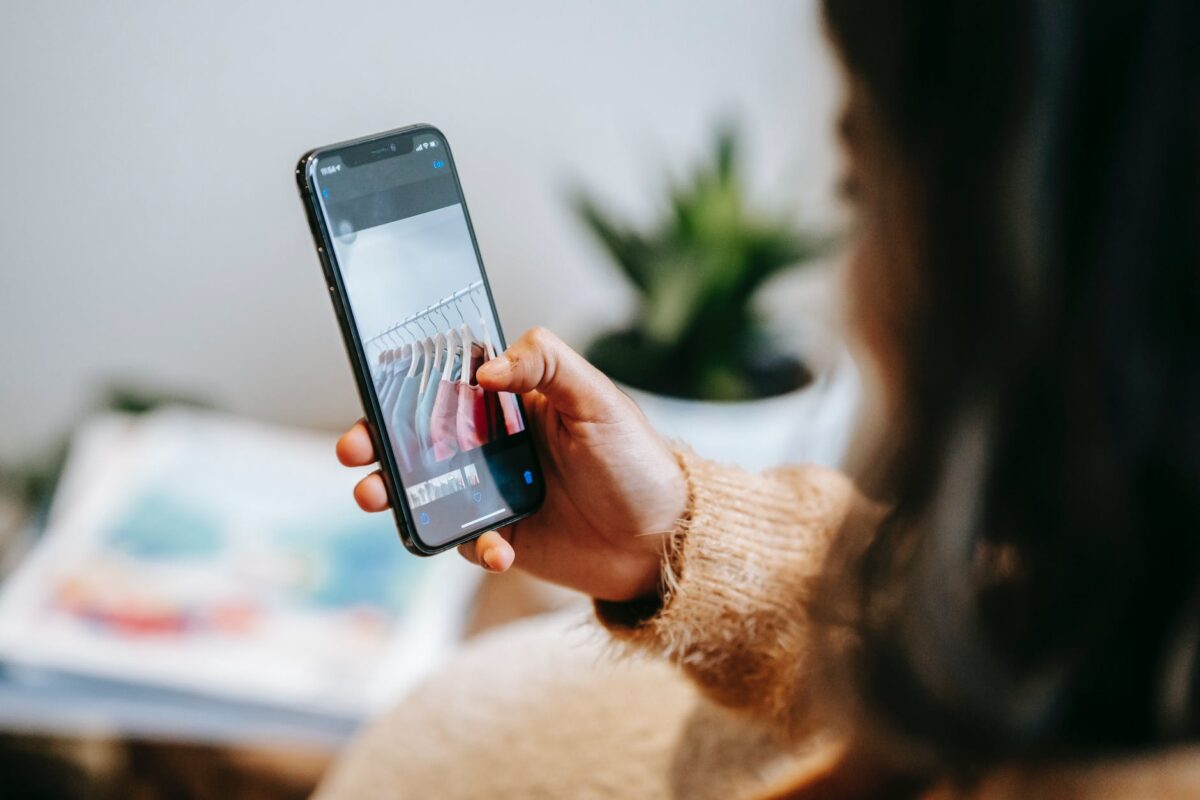Amazon Fire TV usage is wide spread due to low cost and the wide range of support for streaming services, I am a big fan and have many in my house. My main complaint has been the inability to screen mirror my Apple devices using Airplay to a Fire TV. Well until I found AirReceiver app for the Fire TV. I found setting it up really easy and therefore thought I would take you through How to screen mirror from iPhone/iPad to a Fire TV using AirReceiver..
Prerequisites
- Apple Device – iPad / iPhone
- Fire TV device
- AirReceiver App (Cost ~£2 which covers all devices associated with the purchasing Amazon Account)
How to setup AirPlay to a Fire TV
- Firstly, On the Fire TV use the search functiion to search for AirReceiver
- Secondly, Purchase and install AirReceiver
- Launch AirReceiver on your Fire TV from the App area
- There are lots of options, but to get started – change the Fire TV name – this is the name that will display when you look for AirPlay devices
- Press Back to exit setup
- You can now AirPlay to the Fire TV
How to use AirReceiver to AirPlay to a Fire TV
- Ensure your TV and Fire TV are on
- From your iPhone or iPad swipe down to get the control centre
- Click Screen Mirroring
- Select your Fire TV from the list
- Your device screen will now be mirrored on your TV
Note: some apps implement DRM which will prevent them being screen mirrored. This is not an issue with AirReceiver.
Usage Ideas
There are lots of uses for having your iPhone or iPad on the TV, but here are some of my main uses:
- View photo’s/family videos with the family
- Enlarge what is on my phone, so I can see it easier with my sight loss
- Play Youtube videos
- Browse the web together with my wife
- and many more…
Tell me what you think in the comments below or on X @timdixon82