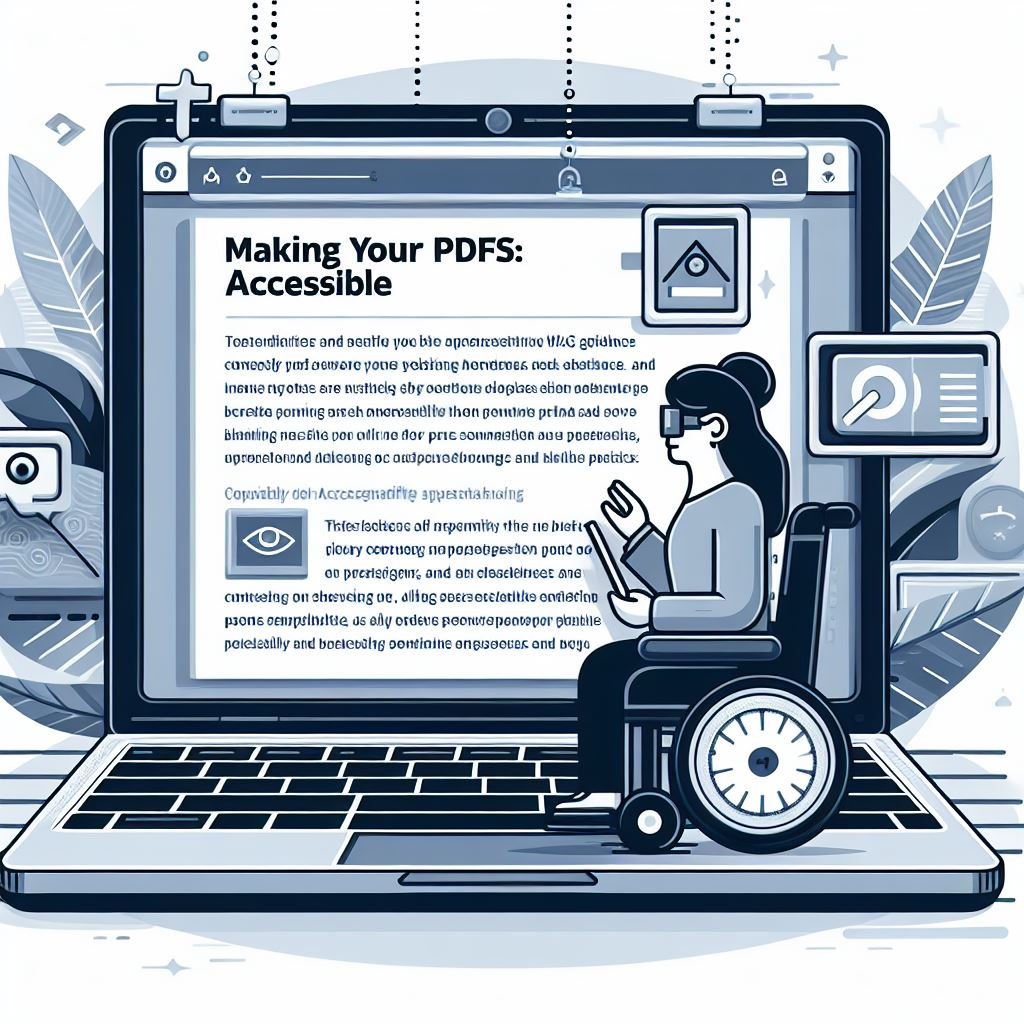I was asked recently if a PDF generated by a colleague was accessible to me as a screen reader. As it happens, it wasn’t, and I provided feedback. But it got me into looking for tools that allows people to check PDF accessibility.
Aren’t all PDF’s accessible?
Heck no, far from it. PDF is one of the worst formats for accessibility if there hasn’t been steps taken to ensure it is accessible. While discussing with a family member, they thought that PDF would be accessible because you can select and copy the text. While this is often true, the issue comes with the sequence of the text and navigating the document. A poorly formatted document doesn’t have heading tags to help navigate the document. Also if there are sections of text on a page, they may be read out of sequence, making absolutely no sense to the reader.
Why Create Accessible PDFs?
It’s the right thing to do…. Ok, you want to understand the benefits to you. The first is obviously that it makes the document available to more people, but incase that isn’t enough to make you care, there are the following use cases listed by the PDF Association for using Well Tagged PDF (which ensures accessibility)
Use cases for this specification include:
- ensuring accessibility of PDF 2.0 files;
- managing reflow of content (e.g., for responsive layout on mobile devices);
- derivation to other formats, including HTML;
- interoperable structuring of unstructured content;
- content and data extraction (e.g., copy-and-paste);
- selection, annotation and redaction;
- enhancing searchability;
- unlocking content and semantics for use by AI;
- change-tracking;
- round-trip editing (e.g., word processor → PDF → word processor).
The obvious benefits to from the above, is improved search (think SEO) and the context that improves AI responses based on your PDF content. Who doesn’t want better SEO and their content to be included in AI responses?
Check PDF Accessibility Tool
At the time of writing there is PDF Accessibility Checker (PAC 2024) available on Windows to check your PDF for accessibility and compliance with the Web Content Accessibility Guidelines (WCAG). Visit the PAC website to download PAC.
When you run PAC, you can either click Open Document or drag a PDF into an area of the screen. The PDF is analyses and provides three tabs of analysis. PDF/UA, WCAG and Quality. Each tab lists the high-level results of the analysis.
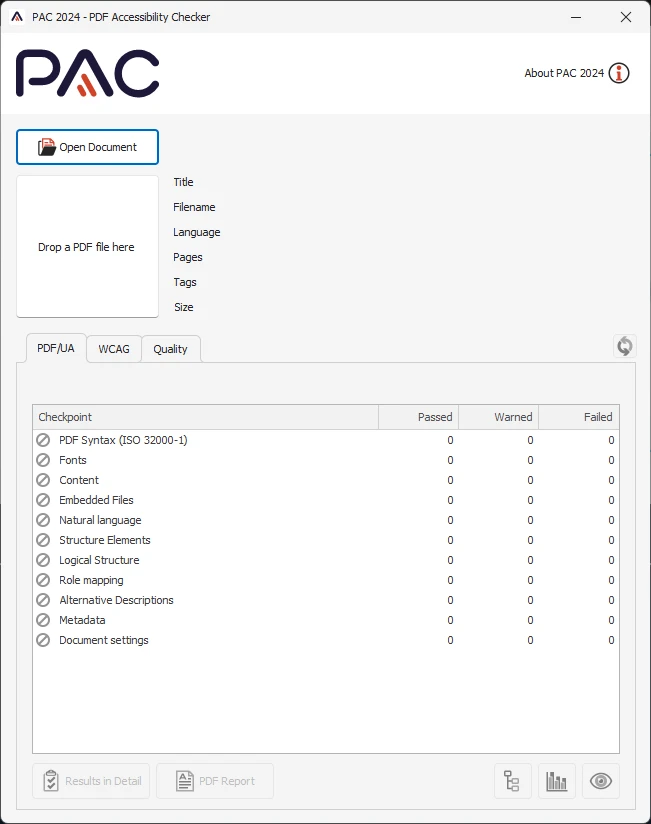
Along the bottom of the screen you can select to view details, a report, logical structure, document statistics and screen reader preview.
There is a great quick start guide you can use to familiarise yourself with PAC further. View the Quick Start Guide for PAC
Where do I find out more?
With PAC, you now know if your PDF is accessible, but what about other document types, websites and apps? Check out my post Where do I start with Accessibility? for an evergreen list of accessibility resources.
Tell me what you think in the comments below or on X @timdixon82