After spending a few years experimenting with Braille, I’ve primarily used digital Braille displays and had only a slate for Braille creation. Upon being offered a Perkins Brailler and noticing some Braille Embossers in need of a new home, I chose to pursue embossing Braille more easily.
The Perkins Brailler
The Perkins Brailler functions similarly to a typewriter, but instead of ink, it embosses braille onto the paper as you type. The design of the Perkins Brailler has remained largely unchanged since its initial release. A new Perkins can cost upwards of £800 and closely resembles the original model. I acquired mine second-hand without prior experience. However, after experimenting with it for a short time, I figured out its operation and managed to produce several documents.
Braille Embossers
Around the same time, some Index Braille embossers became available. I wanted the ability to emboss braille but was unfamiliar with the machines. However, after listening to several interviews with Index Braille on podcasts, I understood they were a reputable brand.

I discovered that the two available embossers were both the Index Everest V3 and arranged to acquire them. That’s when I began exploring their features. The Everest is a sheet feeder embosser, meaning it uses individual sheets of paper instead of tractor feed, which requires continuous paper.
I planned for my dad to drive me to pick them up since they were located a few hours away and not easily transportable by public means. We made a trip out of it to collect and bring them home. I had watched some videos on YouTube to familiarize myself with the unit. Although the videos were from Index, they lacked audio descriptions, so I relied on magnification to understand what was happening.
I set one up on my desk, connected the power, and plugged the USB into my MacBook Pro, hoping the device would be recognized. Upon powering up, the Everest provides auditory feedback, which is extremely helpful. I downloaded the Mac driver from Index Braille, and even though it didn’t seem to support the latest Apple Silicon, it installed without issues, and I managed to establish a connection.
Embossing Braille
Once the embosser appeared in the list of printers, I decided to attempt printing from Notes, but that was unsuccessful. Further reading revealed that Index Direct Print is only available for the V4 or V5 versions. The documentation referred to software no longer available for download from Index Braille. However, the manual did cite Duxbury, a leading braille translation software, as compatible with the V3. Upon checking, I found the software to be quite expensive. While it’s justifiable given its capabilities, it’s not suitable for me since I’m only experimenting. Then I found Braille Blaster by APH, which doesn’t officially support the V3, but since it’s free, I tried setting it to V4. To my surprise, it worked, and I managed to emboss from my MacBook Pro.
Getting Network Ready
The Index Everest V3 features an ethernet port, which I was eager to connect to my network. By pressing Help + Help, I embossed an information page, that displayed the IP address, in embossed text. With this IP address, I accessed the device’s web interface. I configured a reserved IP address on my DHCP server using its MAC address. Then, I added another printer through the MacOS settings using Jet Direct and the Index Braille drivers. After configuration, I attempted to emboss once more, and it succeeded on the first try.
Second Embossser
After setting up one device successfully, I attempted to duplicate the process with another. The setup went smoothly until I hit a snag with a hard-set IP address. The necessary Utility App for resetting is only available on Windows. My attempt to install the driver and utility on Windows 11 for ARM via Parallels failed, which was expected since the drivers are not compatible with ARM architecture. Nevertheless, by using a Windows 11 PC, I managed to install the drivers and utility, enabling me to revert the Embosser to DHCP without any complications.
With DHCP configured, I set up the second embosser on my Macbook Pro and managed to emboss without any problems.
Summary
I now possess all the necessary tools to embossing braille in bulk. My wife is definitely pleased that she no longer has to use the slate to write messages in cards for me; she can now use the Perkins or a computer with an embosser.
Tell me what you think in the comments below or on X @timdixon82


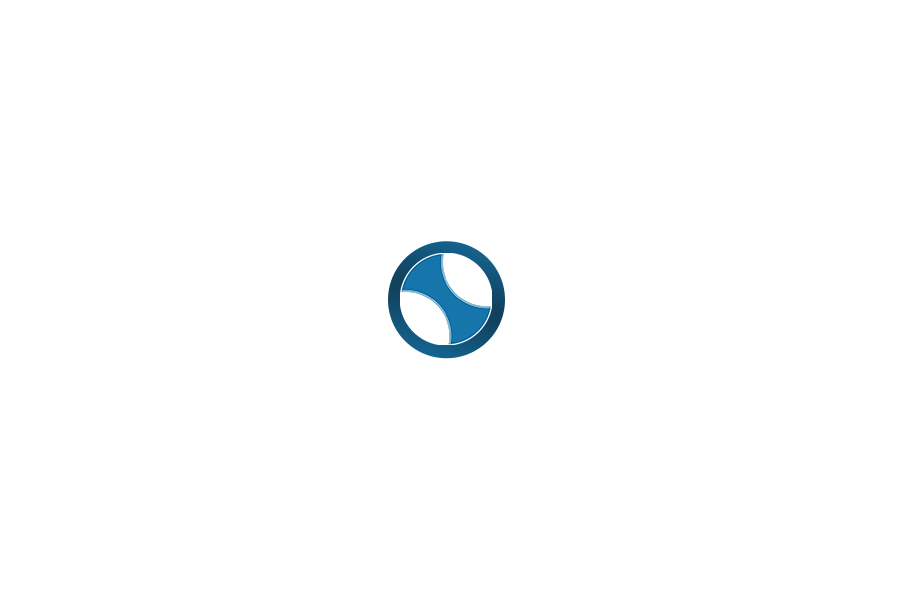
5 replies on “Extending my ways of Embossing Braille”
Good information. However, you did not mention the noise level of the embosser.
Good point. It is rather noisy.
This is very interesting as I also use a slate and less frequently a perkins. I do however live in the Channel Islands (about 90 miles south of the UK mainland. I’d like to use an embosser but my use case is very low volume and the prices have been prohibative. Any ideas as to where lower cost ‘pre loved’ devices can be obtained especially from a reputable source where they are checked for faults. Thanks for any help.
Fantastic. I love your experiments with braille. I’m also messing about with embossers at the moment, though I’m trying to create some tactile graphics, which is proving to be a bit of a process!
I would love to be able to do tactile graphics. I have enjoyed your posts on this subject.